Working on your computer and randomly, the taskbar goes missing?! What the heck?!
Here is an EASY way to get your taskbar back without having to do a restart in JUST 3 STEPS (and yes, it works with Windows 7):
- Ctrl+Alt+Del
- Start Task Manager, go to Processes Tab, scroll and find explorer.exe then END PROCESS
- Without closing the Task Manager, go to Applications tab, go to New Task, then type in explorer and open... You should now see your taskbar re-appear :)
For a pictorial if you're more of a visual learner...
See below!
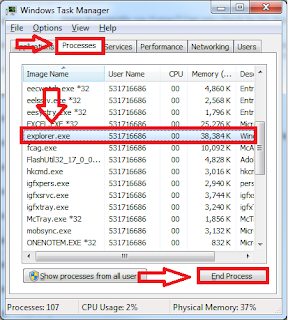 |
| Step 1: Task Manager > Processes > explorer.exe > End Process |
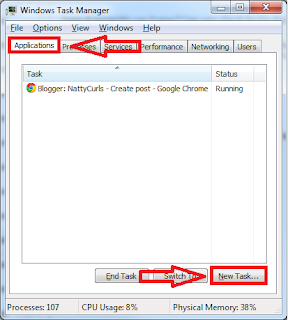 |
| Step 2: Applications > New Task |
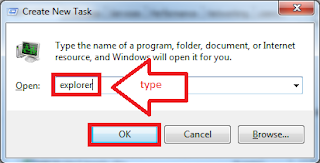 |
| Step 3: Type "explorer" > OK |
Please let me know if this works for you too and any other questions or comments, thanks! :)
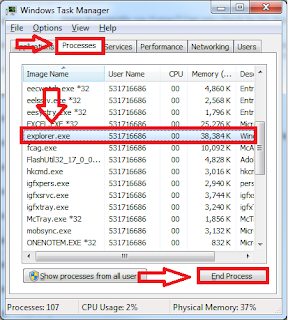
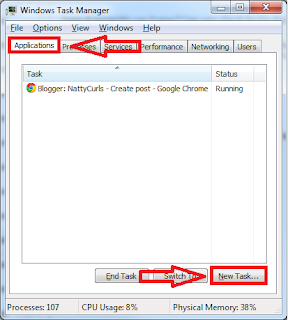
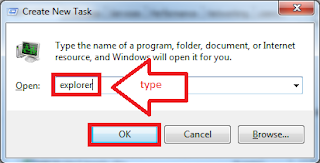

Comments
Post a Comment